Here is the summary of the Day 28 of #90DaysOfDevOps Challenge:
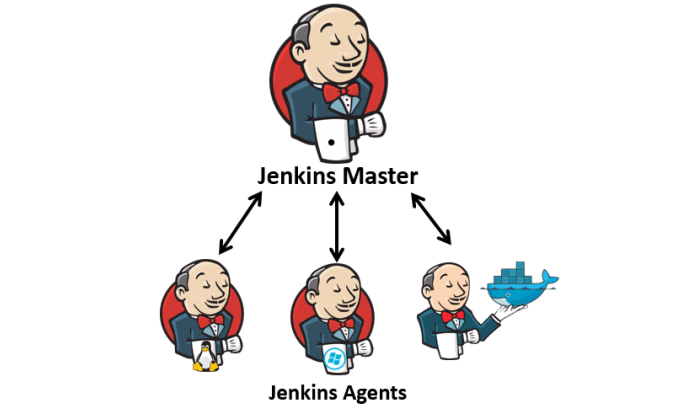
Jenkins Master (Server)
Jenkins’s server or master node holds all key configurations. Jenkins master server is like a control server that orchestrates all the workflow defined in the pipelines. For example, scheduling a job, monitoring the jobs, etc.
Jenkins Agent
An agent is typically a machine or container that connects to a Jenkins master and this agent that actually execute all the steps mentioned in a Job. When you create a Jenkins job, you have to assign an agent to it. Every agent has a label as a unique identifier.
When you trigger a Jenkins job from the master, the actual execution happens on the agent node that is configured in the job.
A single, monolithic Jenkins installation can work great for a small team with a relatively small number of projects. As your needs grow, however, it often becomes necessary to scale up. Jenkins provides a way to do this called “master to agent connection.” Instead of serving the Jenkins UI and running build jobs all on a single system, you can provide Jenkins with agents to handle the execution of jobs while the master serves the Jenkins UI and acts as a control node.
Pre-requisites
Let’s say we’re starting with a fresh Ubuntu 22.04 Linux installation. To get an agent working make sure you install Java ( same version as jenkins master server ) and Docker on it.
Note:- While creating an agent, be sure to separate rights, permissions, and ownership for jenkins users.
This blog covers:
Connecting master and agent using SSH.
Setting up Jenkins agent
Creating a freestyle Jenkins project and running it on particular agent.
Task -1
Create an agent by setting up a node on Jenkins
Create a new AWS EC2 Instance and connect it to master(Where Jenkins is installed)
The connection of master and agent requires SSH and the public-private key pair exchange.
Verify its status under “Nodes” section.
Create two instances — Master and Agent.
In Master instance, install Java and Jenkins.
##Java
$ sudo apt update
$ sudo apt install openjdk-11-jre
$ java -version
##Jenkins
$ curl -fsSL https://pkg.jenkins.io/debian-stable/jenkins.io.key | sudo tee \
/usr/share/keyrings/jenkins-keyring.asc > /dev/null
$ echo deb [signed-by=/usr/share/keyrings/jenkins-keyring.asc] \
https://pkg.jenkins.io/debian-stable binary/ | sudo tee \
/etc/apt/sources.list.d/jenkins.list > /dev/null
$ sudo apt-get update
$ sudo apt-get install jenkins
In Agent instance, install Java and Docker.
##Java
$ sudo apt update
$ sudo apt install openjdk-11-jre
$ java -version
##Docker
$ sudo apt-get update
$ sudo apt-get install docker.io
Verify all services are up and running in their respective instances. Go to Jenkins UI and set up Jenkins account by installing the required/recommended plugins.
Now, lets connect the master and agent.
The connection of master and agent requires SSH and the public-private key pair exchange.
In master,
$ ssh-keygen
$ cd .ssh
$ ls
ssh-keygen produces a public-private key pair.
id_rsa --> private key
id_rsa.pub --> public key
Copy the public key[id_rsa.pub] (to give to the agent node)
Now, in agent,
$ cd .ssh
$ vim authorized_keys
Edit authorized keys and paste the public key from the master instance.
Now, lets set up a new node. Go to Manage Jenkins and click on Set up node.
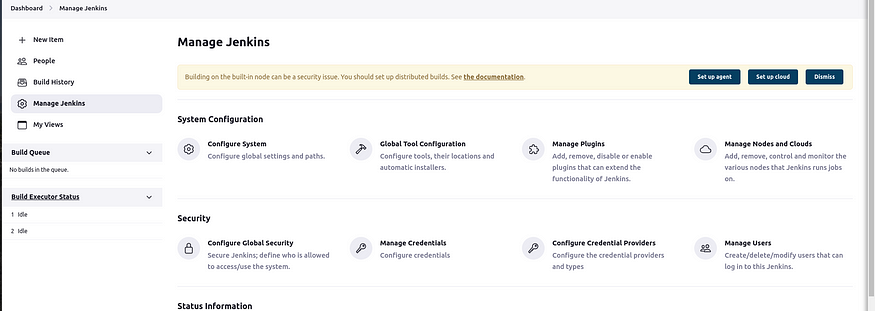
Enter Node name and select Permanent agent.
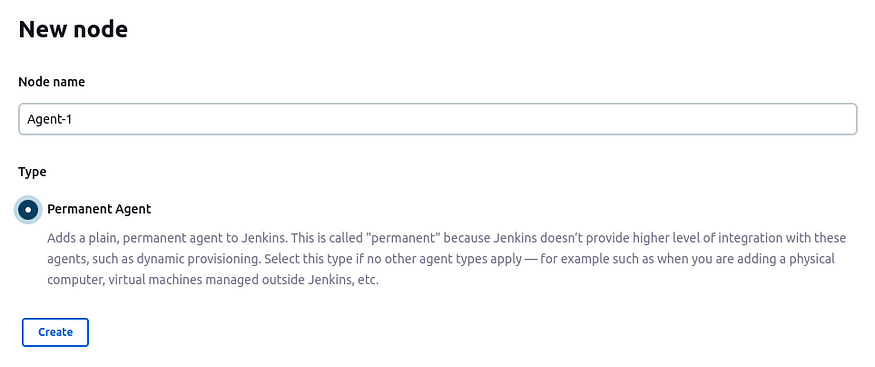
Enter all details. Here, when we use labels for the agent, your master server would trigger the builds for the agent server.
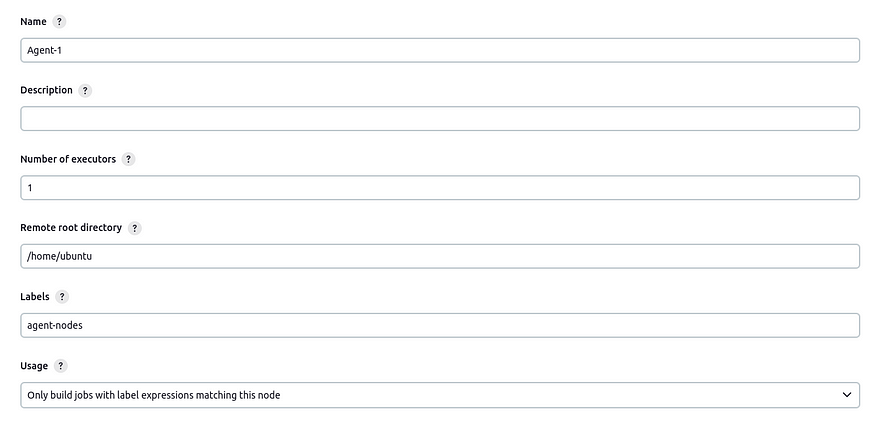
For launch method, select ‘Launch agents via SSH’. Add public IP of Agent instance at the Host field.
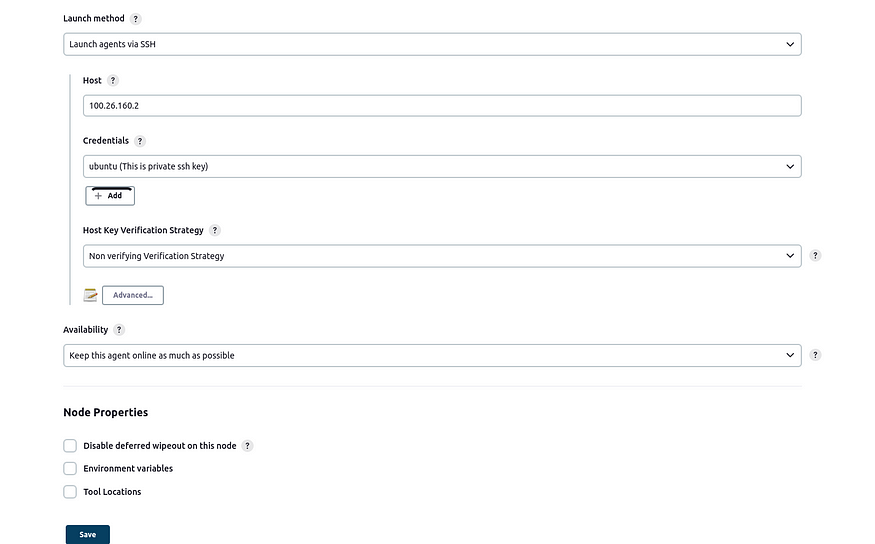
For Credentials, add new credentials (if you do not already have them saved in Jenkins). Select ‘SSH username with private key’ . Fill all required details, and in the private key area add Private key from master instance (id_rsa).
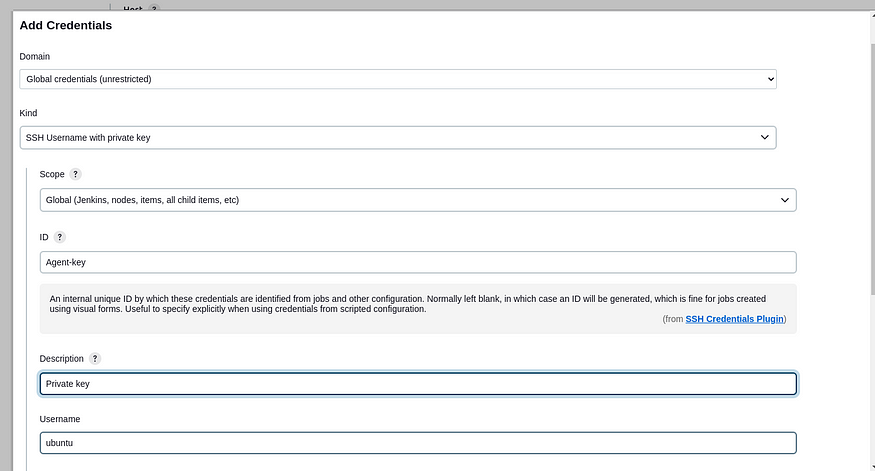
Save the configuration details. And you can verify that the Agent is up and running if set-up properly.




