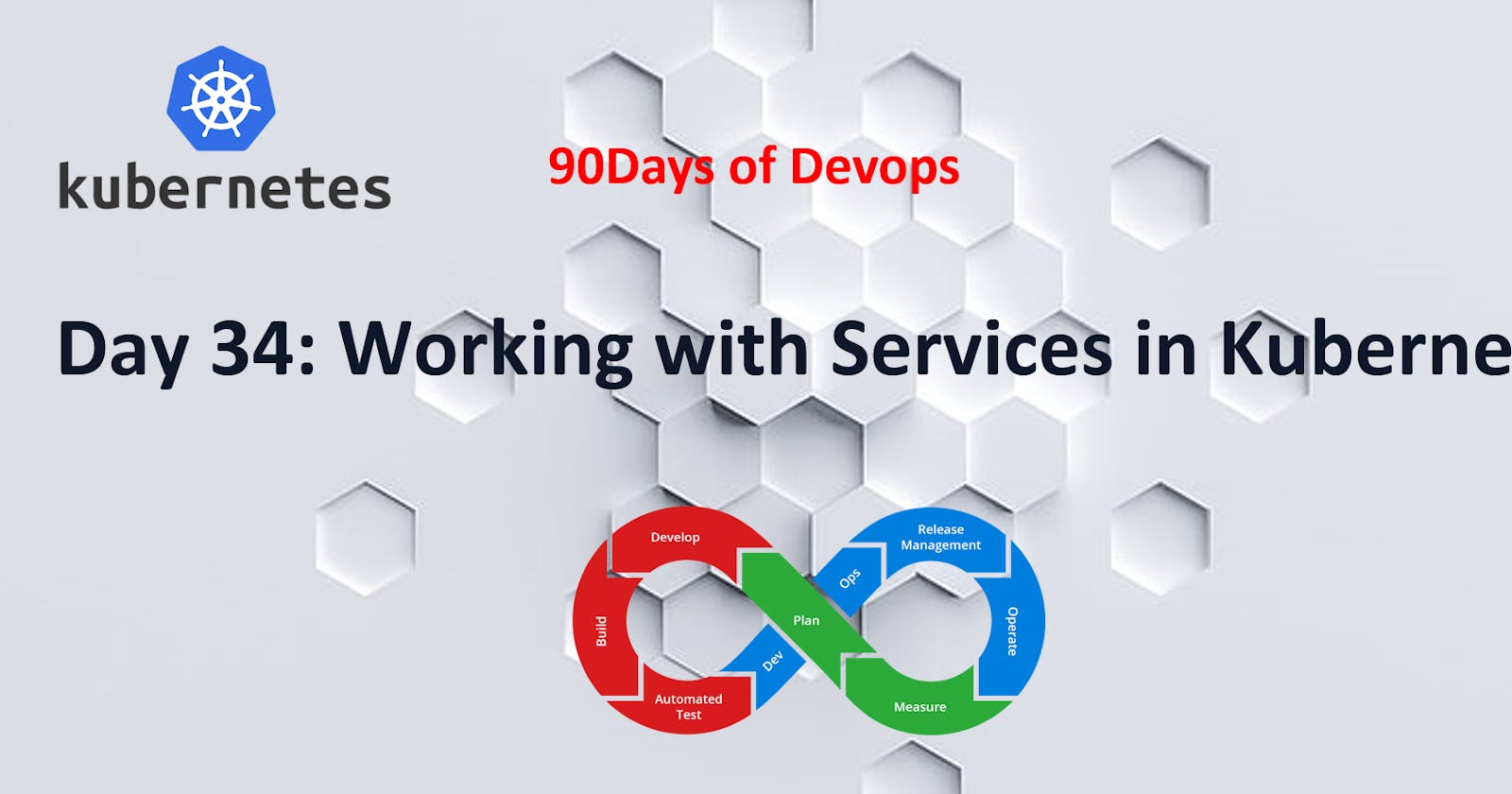Table of contents
- What are Services in K8s
- Task-1:
- Creating a Service for todo-app Deployment
- 1. Creating a Service:
- 2. Viewing Services:
- 3. Accessing Services:
- Task-2:
- Creating a ClusterIP Service for Internal Access
- 4. Updating Services:
- 5. Deleting Services:
- 6. Service Discovery:
- Task-3:
- Creating a LoadBalancer Service for External Access
- Conclusion:
Day 34 of #90daysofdevops
Hey Techies! Welcome to this blog
In this blog, we are going to start working with Services in Kubernetes
What are Services in K8s
In Kubernetes, Services are objects that provide stable network identities to Pods and abstract away the details of Pod IP addresses. Services allow Pods to receive traffic from other Pods, Services, and external clients.
This is like a phone directory for Pods. Since Pods can came and go , a service provides a stable "address" so that other parts of your application can find them.
Welcome back to our Kubernetes journey! On Day 34, we're diving into the essential task of working with Services in Kubernetes. Services play a crucial role in enabling communication between different parts of your application, abstracting away the complexities of networking. Let's explore the key tasks associated with Services in Kubernetes.
Task-1:
Creating a Service for todo-app Deployment
Step 1: Service Definition
Create a Service definition for your todo-app Deployment. Open a new file, service.yml, and add the following configuration:
1. Creating a Service:
To create a service, you'll need a YAML file that defines its specifications. Here's a simple example of a ClusterIP service:
apiVersion: v1
kind: Service
metadata:
name: my-app-service
spec:
selector:
app: my-app
ports:
- protocol: TCP
port: 80
targetPort: 8080
This service selects Pods with the label app: my-app and exposes them internally on port 80.
Step 2: Applying the Service Definition
Apply the Service definition to your Kubernetes cluster using the following command:
Apply the service to your cluster using the following command:
kubectl apply -f your-service-file.yaml
2. Viewing Services:
Step 3: Verifying the Service
Verify that the Service is working by accessing the todo-app using the Service's IP and Port within your Namespace.
kubectl get svc -n <namespace-n
To see a list of services in your cluster, use the following command:
kubectl get services
This will display information about each service, including its name, type, cluster IP, external IP (if applicable), and ports.
3. Accessing Services:
Task-2:
Creating a ClusterIP Service for Internal Access
Understanding ClusterIP Service
The ClusterIP service type exposes the Service on a cluster-internal IP. This type of Service is accessible only within the cluster, making it ideal for internal communication between Pods.
Step 1: ClusterIP Service Definition
Create a ClusterIP Service definition for your todo-app Deployment. Open a new file, cluster-ip-service.yml, and add the following configuration:
ClusterIP Service:
- If your service is of type
ClusterIP, it's accessible only within the cluster. Other applications within the same cluster can communicate with it using the Cluster IP.
- If your service is of type
NodePort Service:
If your service is of type
NodePort, it opens a port on all nodes, allowing external access. Use the NodePort to access your service externally.apiVersion: v1 kind: Service metadata: name: todo-app-cluster-ip-service spec: selector: app: todo-app ports: - protocol: TCP port: 80 targetPort: 8000 type: ClusterIP
kubectl get nodes -o wide # Get external IP of nodes
Now, you can access your service using the Node IP and NodePort.
Step 2: Applying the ClusterIP Service Definition
kubectl apply -f cluster-ip-service.yml -n <namespace-name>
Apply the ClusterIP Service definition to your Kubernetes cluster using the following command:
Step 3: Verifying the ClusterIP Service
Verify that the ClusterIP Service is working by accessing the todo-app from another Pod in the cluster within your Namespace.
kubectl get svc -n <namespace-name>
Access your todo-app from another Pod using the ClusterIP.
4. Updating Services:
If you need to update your service, modify the corresponding YAML file and apply the changes:
kubectl apply -f your-updated-service-file.yaml
5. Deleting Services:
To delete a service, use the kubectl delete service command followed by the service name:
kubectl delete service my-app-service
6. Service Discovery:
Services in Kubernetes come with built-in DNS support. You can reach a service using its name and namespace. For example, if you have a service named my-app-service in the default namespace, other services can reach it at my-app-service.default.svc.cluster.local.
Task-3:
Creating a LoadBalancer Service for External Access
Step 1: LoadBalancer Service Definition
Create a LoadBalancer Service definition for your todo-app Deployment. Open a new file, load-balancer-service.yml, and add the following configuration:
apiVersion: v1
kind: Service
metadata:
name: todo-app-load-balancer-service
spec:
selector:
app: todo-app
ports:
- protocol: TCP
port: 80
targetPort: 8000
type: LoadBalancer
Step 2: Applying the LoadBalancer Service Definition
Apply the LoadBalancer Service definition to your Kubernetes cluster using the following command:
kubectl apply -f load-balancer-service.yml -n <namespace-name>
Step 3: Verifying the LoadBalancer Service
Verify that the LoadBalancer Service is working by accessing the todo-app from outside the cluster within your Namespace.
kubectl get svc -n <namespace-name>
Access your todo-app from outside the cluster using the provided external IP.
That's it! You've just completed the task. 🎉
Conclusion:
Mastering the art of working with Services in Kubernetes is pivotal for seamless communication within your application. As you experiment and deploy services in your cluster, keep exploring the diverse service types and their use cases. Stay tuned for more Kubernetes adventures, and happy coding! 🚀 #Kubernetes #Services #DevOps #ContainerOrchestration #LearningJourney